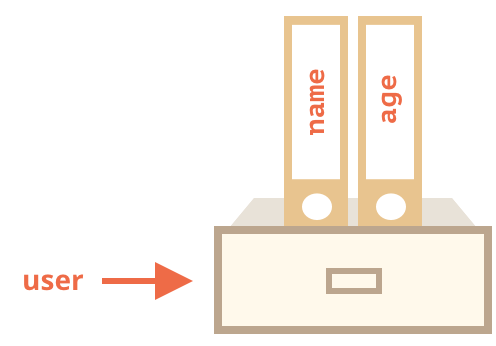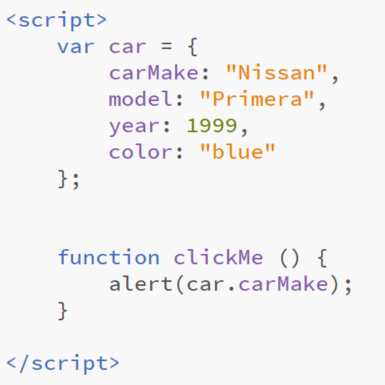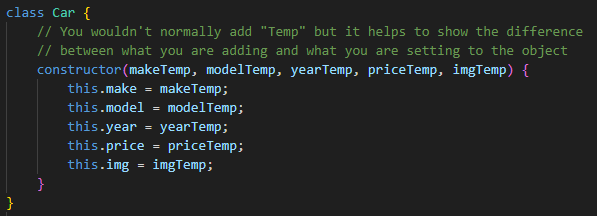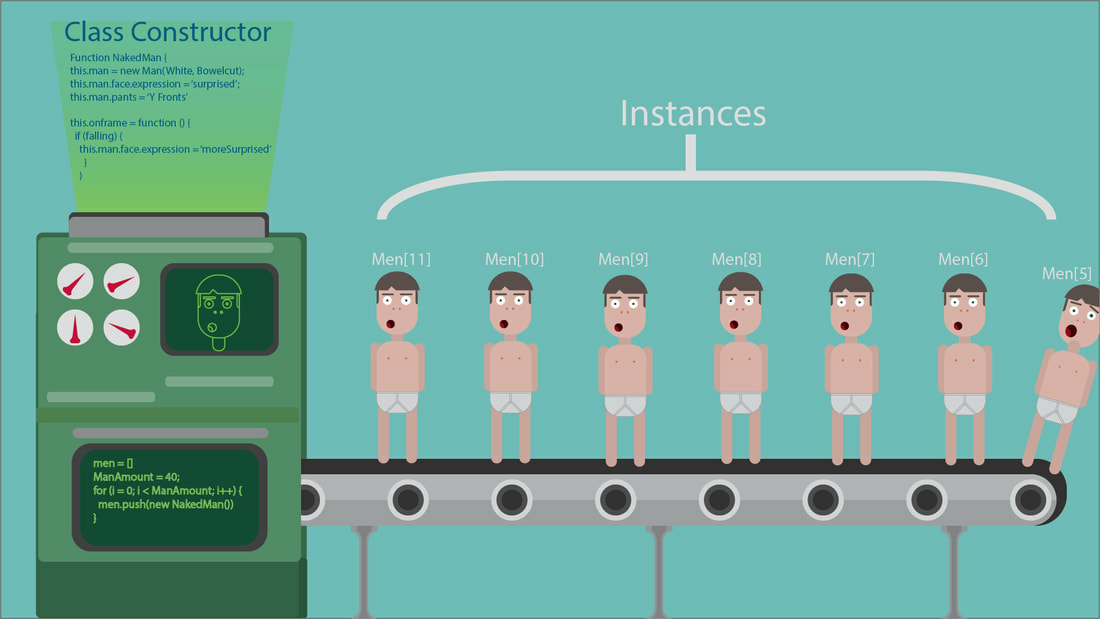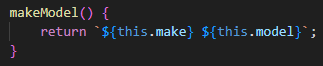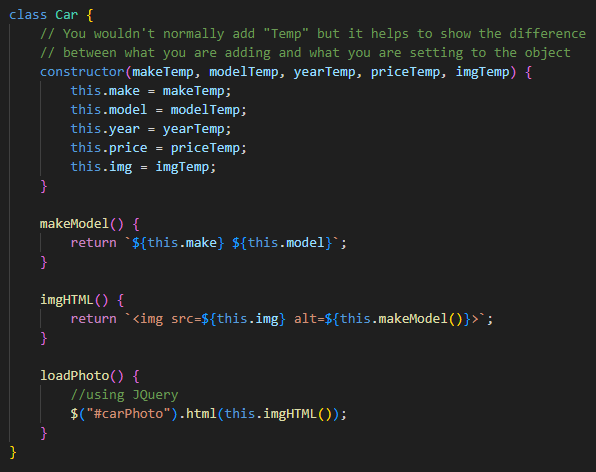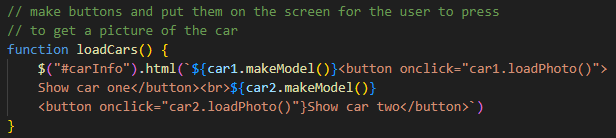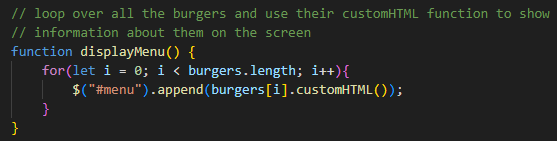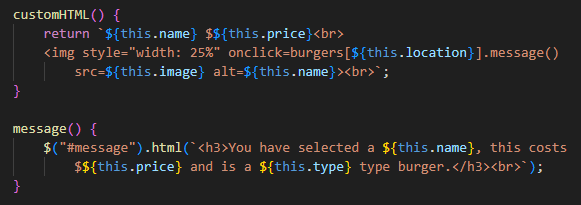Objects in Javascript
Getting Started
|
Objects in Javascript work similar to that of arrays,
Except you can store a range of different variables in them. For example a car may have these properties: Make: Nissan Modal: Primera Year:1999 Price: $5000 Color: Blue If I was to make it into a javascript object it would look like this: let car = {make:"Nissan", model:"Primera", Year:1999, Color:"blue"}; Now if I wanted to show the make I would write alert(car.make); If you look to the right there is a better way of laying it out. Task: Create a new HTML page for classes and objects 1.) Create a new page with a single button 2.) Declare the object like you see to the right 3.) Make it so that when you click the button it alerts one of the properties. |
Objects in String
|
In order to tell a story about a the car previously I might write:
alert(`Once a young man went to buy a ${car.make} ${car.model} however, it costed $${car.price} so he couldn't afford it`); Task: Create the story above, use a classmate instead. Now it is your turn. Task: Create a story using two objects (i.e. a pet and a book). Use your own predefined objects that have at least 3 properties. |
Class Constructors & JavaScript
|
Often at times we don't just want to create one object.
Like if we worked in a car yard we wouldn't want just one car object, when you have 40. We can create was is known as a class or a constructor, which is basically a blue print in which we make the classes. The class with the constructor looks like this: Note that this is not an object, this is merely a mold for an object.
To actually create an object we type in this: Task 1: Get rid of the object in the previous instruction, and make two new car objects using the class method
Task 2: Create 2 class constructors in Javascript for any object of your choice. Then use then create 2 objects for each class. Use them to tell a story |
Methods within Objects
|
As you notice from my story earlier, I this code a couple of times:
${car.make} ${car.model} We can make our own methods to do this automatically. We simply add this as a property into the class (in addition to the constructor): Now if I were to run newCar.MM it would automatically combine the two together.
|
Tasks: Create some Methods
1.) Create the method that joins the Make and Model together 2.) Create an alert to display this. 3.) Create another method that is a new price with GST included 4.) Create an alert to show the new price. 5.) Create a method that will update the price of the car by asking the user for a new amount. |
Custom HTML from classes
|
Now that we have a class we can make custom HTML from it.
Task: List the Make and Models of the Cars with buttons that when pressed will load a picture. 1.) Modify your HTML so that it it has two div tags with ID's for carPhoto and an ID for Car list 2.) Create a button called load cars, that calls a function called load cars into a list 3.) Add an extra parameter to the class of car called img, insert a reference to an image of each car. (check picture to right to get an idea.) 4.) Create a method that will automatically create an image tag using that variable. 5.) Create a method that loads the picture text into the div tag called carPhoto 6.) Create a button next to each listed car that calls this function. |
Arrays, and Classes
|
Lets start again. This time we are going to make 4 objects.
Lets choose an object of your choice (Game Consoles, Burgers, etc). I am going to go with burgers because at the time of writing this I am hungry. This time we are going to store the objects in an array. This would look like this: let burgers = []; burgers.push(new Burger("CheeseBurger", "beef", 5, "cheeseburger.jpeg")); Task: Create a similar program using an array to store the objects. Task 2: Load the array up with 4 different versions of your object. Task 3: Using a for loop display all 4 of your objects on your web page |