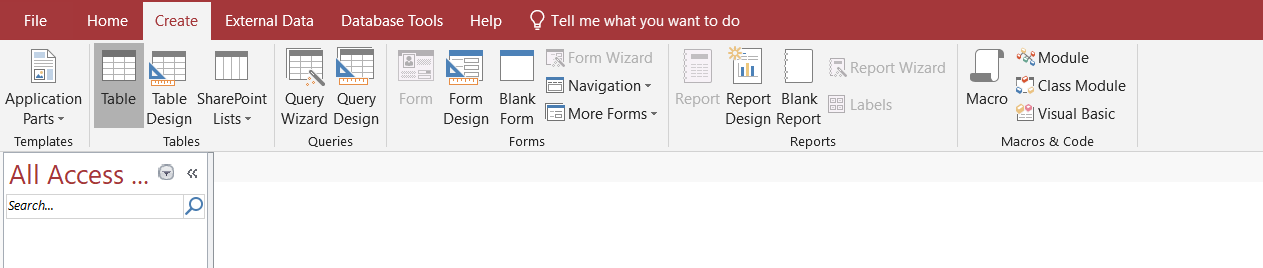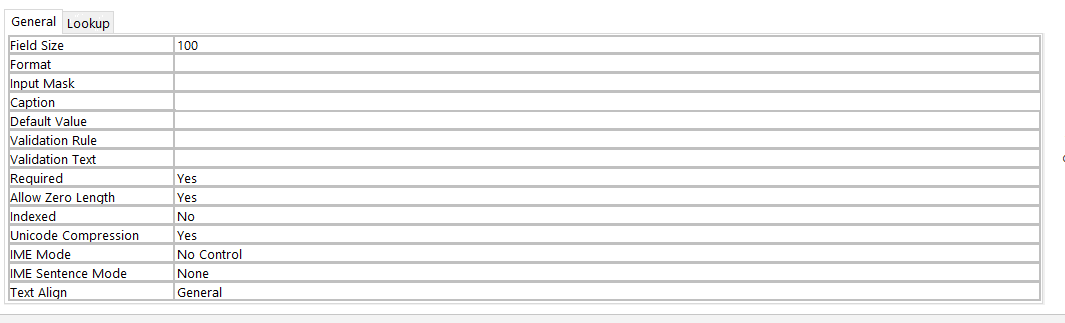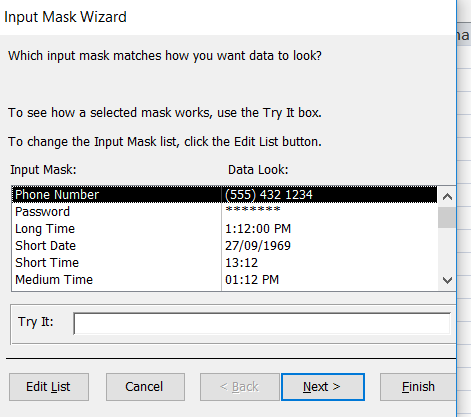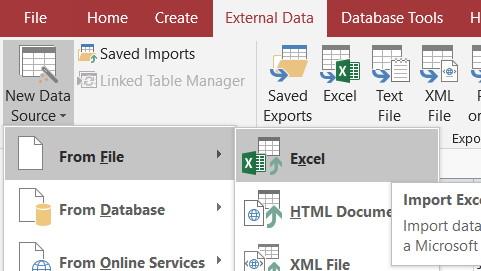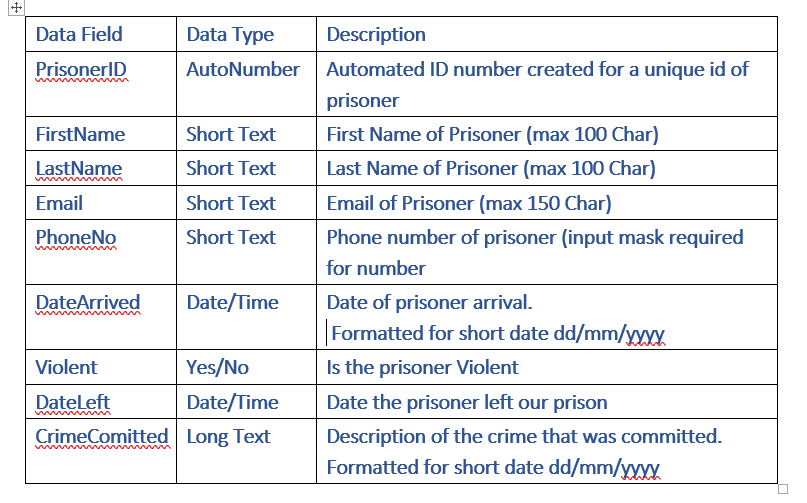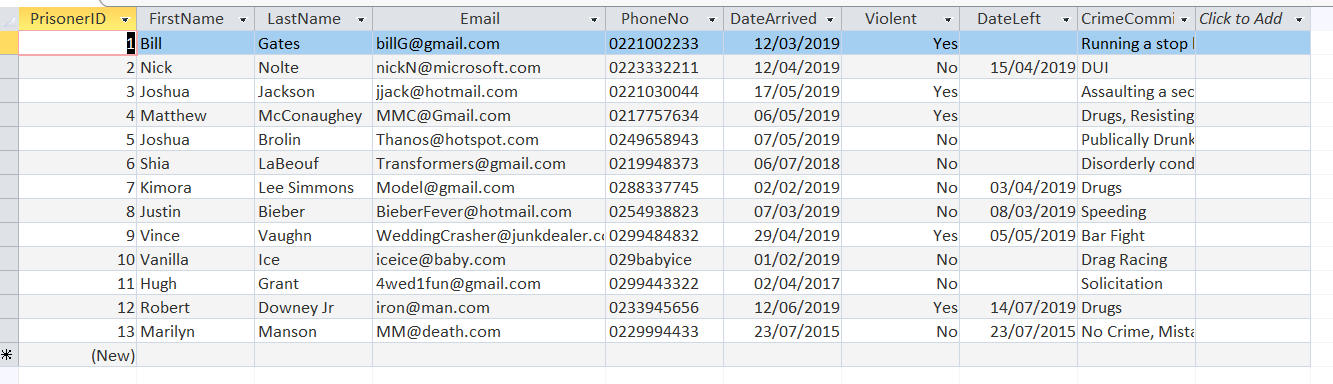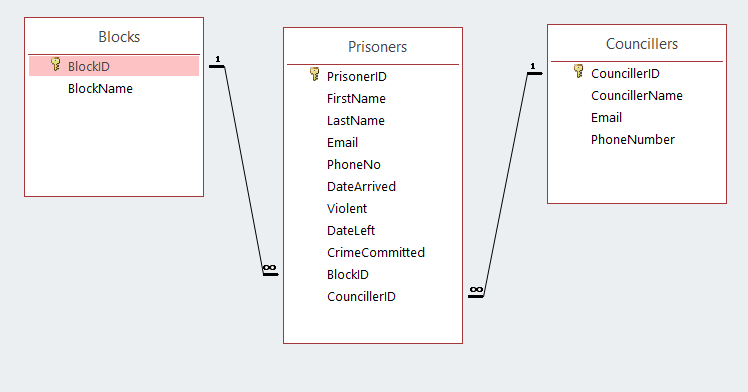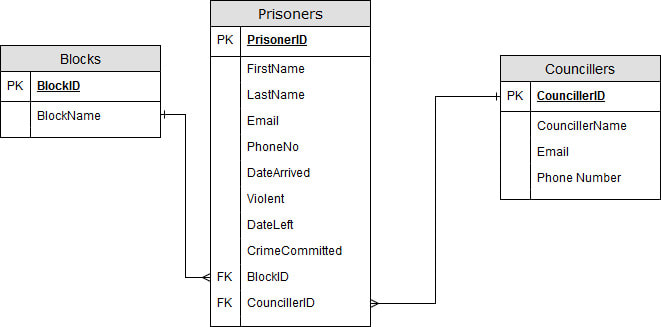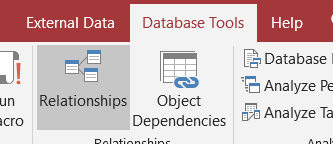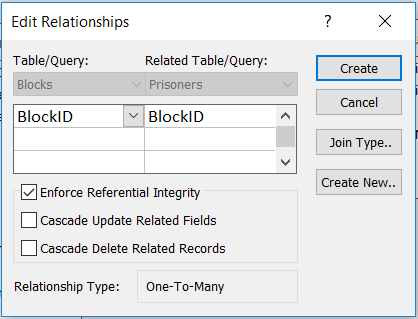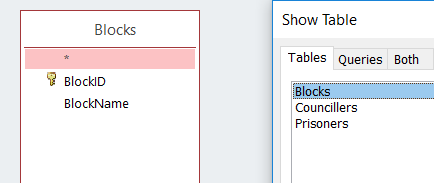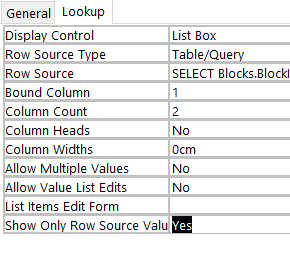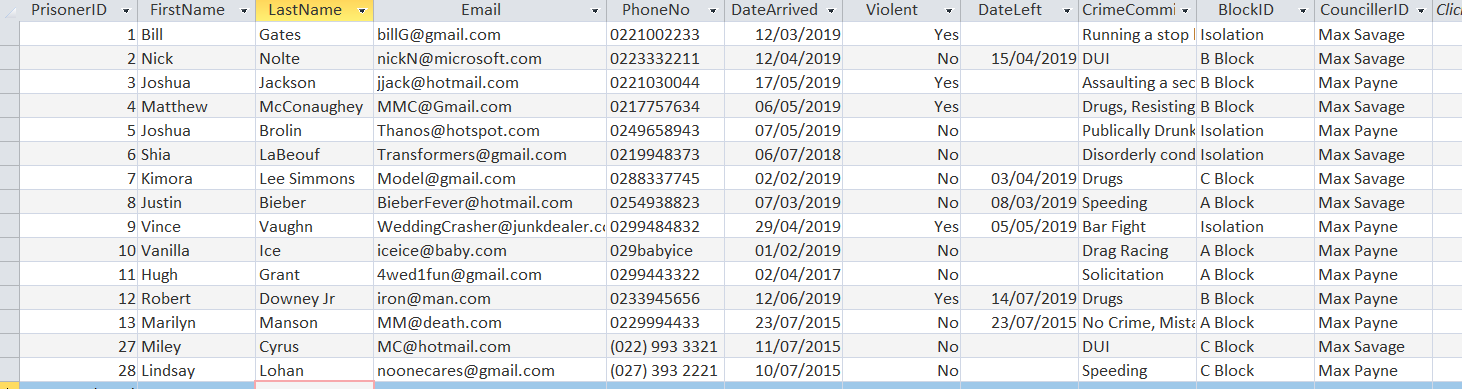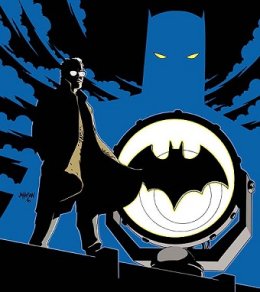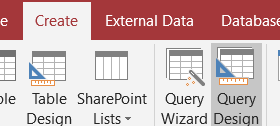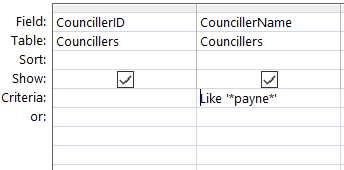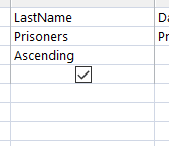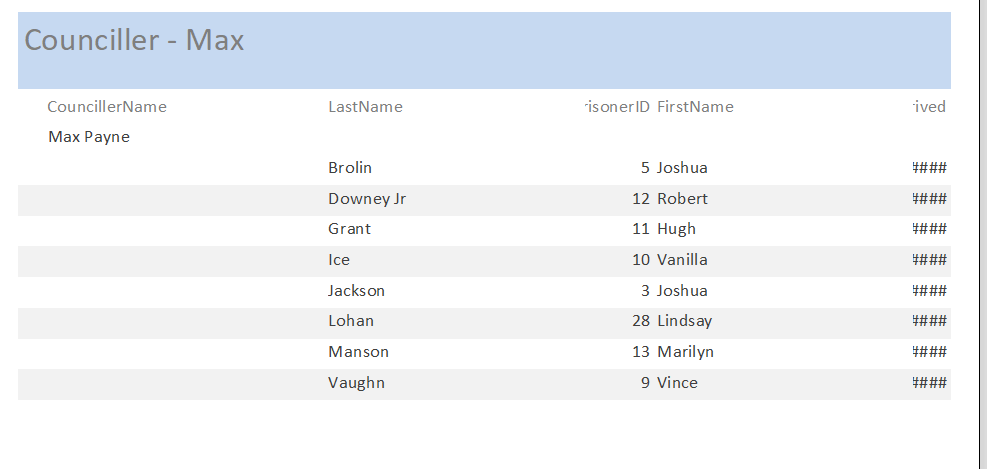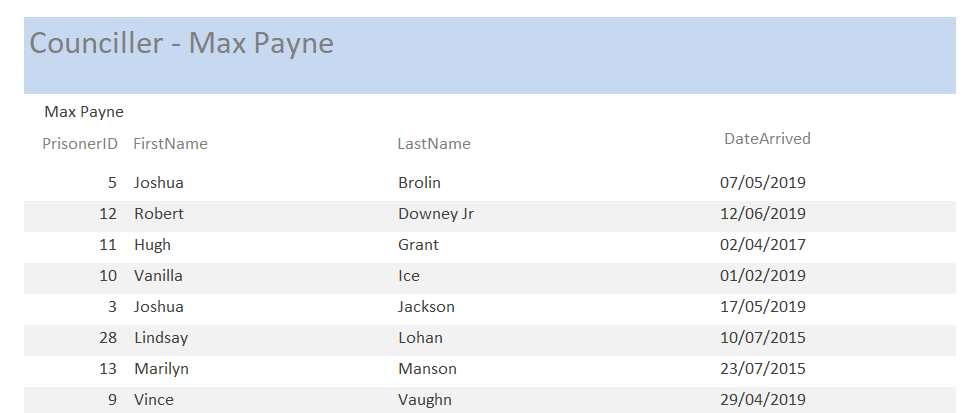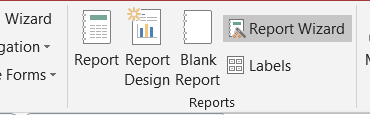Recap Year 12 Microsoft Access
Goal: Create a database to store prisoner information
Creating a Database
Creating a Table
Managing Fields
|
A couple of notes before you make fields
Primary ID's: You need a primary ID that has a key next to it. This lets the database distinguish between records. I.e. what would happen if you had two bill gates who were different people? an ID number helps keep individual records separate. Rename the ID to something more useful: i.e. PrisonerID Field Names: Field names should be one world using uppercase to separate the words: e.g. PhoneNumber or FirstName. Validation: You need to ensure that the user cannot enter data they are not suppose to. Using First Name as an example we can do that by doing the following: A.) Change the field size to 100 characters for a first name, we don't need that many B.) You want to change required to "yes" the user must enter a first name. Input Masks: If you require the user to enter a phone number or a date you can ensure that the user must enter the data in a particular format. If you are storing passwords you should use the password input box. Data Types: Unless otherwise stated always use short text for your fields but here is a break down of other types you may want to use Number: Only use this if you have to add, subtract, minus or divide. If you have to use calculations use this... do not use this for phone numbers as some company use letters and not numbers. Input Masks can force users to use numbers Currency: Same as Number but use when a cash value has to be stored Date/Time: Use this for any dates store and use the format tool to store the date in the format you want. Yes/No: Use this for any true or false statements i.e. LeftPrison or PaidFees Long Text: Use this anytime you have to enter a description |
Prisoner Table Task
|
Follow the documentation on the right to create our prisoners table.
Please enter the following data:
Click External data and then "new data source" and import the data.
Make sure the important fields are required
|
Should look like this:
| ||
Relationships and Drop downs
|
A Block Prisoners
Justin Bieber Vanilla Ice Hugh Grant Marilyn Manson |
B Block Prisoners
Nick Nolte Joshua Jackson Matthew McConaughey Robert Downey Jr |
C Block Prisoners
Kimora Lee Simons |
Isolation Prisoners
Bill Gates Joshua Brolin Shia Labeouf Vince Vaughn |
|
Councillor - Max Savage:
Justin Bieber Nick Nolte Kimera Lee Simons Bill Gates Matthew McConaughey Shia Labeouf |
Counciller - Max Payne
Vanilla Ice Joshua Jackson Joshua Brolin Hugh Grant Marilyn Manson Robert Downy Jr Vince Vaughn |
News Flash - Miley Cyrus has been arrested for DUI TODAY!!! add her to C Block with Max Savage as a counsellor
Lindsay Lohan has also been arrested yesturday for speeding, but no one cares add her to C block as well with Max Payne as a counciller...
Both are non-violent
Lindsay Lohan has also been arrested yesturday for speeding, but no one cares add her to C block as well with Max Payne as a counciller...
Both are non-violent
Queries & Reports
|
The commissioner would like three reports printed and on his desk:
1.) He believes that Max Payne is smuggling contraband to prisoners. You will need to print out a list of prisoners that Max Payne is the Counsellor for. This should show Counsellor Name, Prisoner first name, last name, date arrived. 2.) He believes all violent criminals should be in isolation He wants a list of prisoners that are currently in prison, violent and not in an isolation block given to him. 3.) A true villain is hiding in A block, but he has been there for a while Find the true villain by doing a search on A block criminals who arrived more then a year ago All three reports need to be printed out and handed to him. (pdf is fine). Creating a query
To create a query do the following
Based of Query 1. 1.) Click Create, and then "Query Design" 2.) Click the tables you want, in this case pick Councillors and Prisoners 3.) Pick the fields you want Councillor name, prisoner first name, prisoner last name, date arrived 4.) You only want prisoners where Max Payne is the Counsellor so enter: like '*payne*' This will pick any Councillor where the name payne is in their name. 5.) You should sort the names ascending by prisoner last name. 6.) You don't need to show Counsellor ID's, hide them 7.) Save and run your query it should return these results |
Queries 2 and 3
|
You will have to develop Queries 2 and 3 yourself, but the following commands should be able to help you for query search criteria.
Criteria commands True Not "Isolation" Is Null Query 3 Criteria Commands Is Null Like "*A Block*" <Date() - 1400 (dates that are more then 1400 days old) Always sort by last name |
Results for Query 2
|
Reports - The Last Section
|
To create your reports feel free to use the report wizard.
For the first Report: 1.) Click Report Wizard 2.) Select the query you wish to use, with the information you want to use. 3.) You want to sort the query by Counsellors, and make sure it is sorted by ascending. 4.) Finish creating the report You now want to change the report formatting around and design so that all fields are viewable, try to make it like this:
|
Final Task
Create the other 2 reports in an appropriate format
Get your teacher to check it for you Save the database, as we will be using it later. |